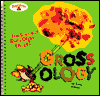- Go to Modify > Page Properties.
- Select the Browse button next to Background Image. Navigate to an image in your images folder and double click on it. Select Apply and then OK. This will tile any image selected.
- FYI: Image maps (hotspots) can't be used on background images.
- FYI: Create a one pixel high, and 1200 pixel wide white gif in photoshop. Then color the first 100 or 150 pixels on the left side of the gif. Use this as a background to create a colored strip down the left margin. Organize your links in this column.
- Make sure you have a mov file in your images folder.
- Go to Insert > Media > Plugin and double click on the .mov file in the images folder to insert it.
- By default the image is inserted at 32 pixels by 32 pixels which is very small. Select the Play button on the Properties palette. If this doesn't play, you will will need to preview the page (press F12 or the globe icon and a preview option). Notice that the movie will play in this little icon but you can only see a small portion of the screen. Change the Width and Height from 32 to 132 for both. Try playing it again.
- Experiment with the Width and Height options until satisfied.
- If you don't want the movie to automatically play when arriving at the page, add a short command (AUTOSTART=FALSE) in the code. To do this, click on the movie icon. Then select View < Code and Design to see the html code view. Type AUTOSTART=FALSE before the width tag. The code for my movie clip on the right is as follows: <embed src="images/trevor.mov" AUTOSTART=FALSE width="132" height="132" align="right">
- For more code specifics on embedding objects try the following site: http://www.htmlcodetutorial.com/embeddedobjects/_EMBED.html
- Create a worksheet in MS Word.
- Go to a computer that has Adobe Acrobat installed (the teaching station).
- Open the Chooser.
- Select Acrobat PDFWriter and then close the Chooser window.
- Open the worksheet created in MS Word.
- Select File > Print and OK and OK. Give it a lowercase, one word name (i.e., detective.pdf) and then Save the document.
- Place the pdf document in your images folder and then create a link to it.
Grossology: The Science of Really Gross Things!
by Sylvia Branzei, Jack Keely (1995)
Amazon.com
Barnes
& Noble
(click
image for review)

Photoshop Elements Tutorial for Creating Animated Gifs
Photoshop Elements Tutorials